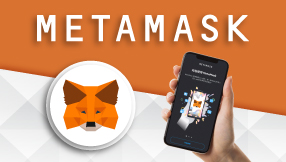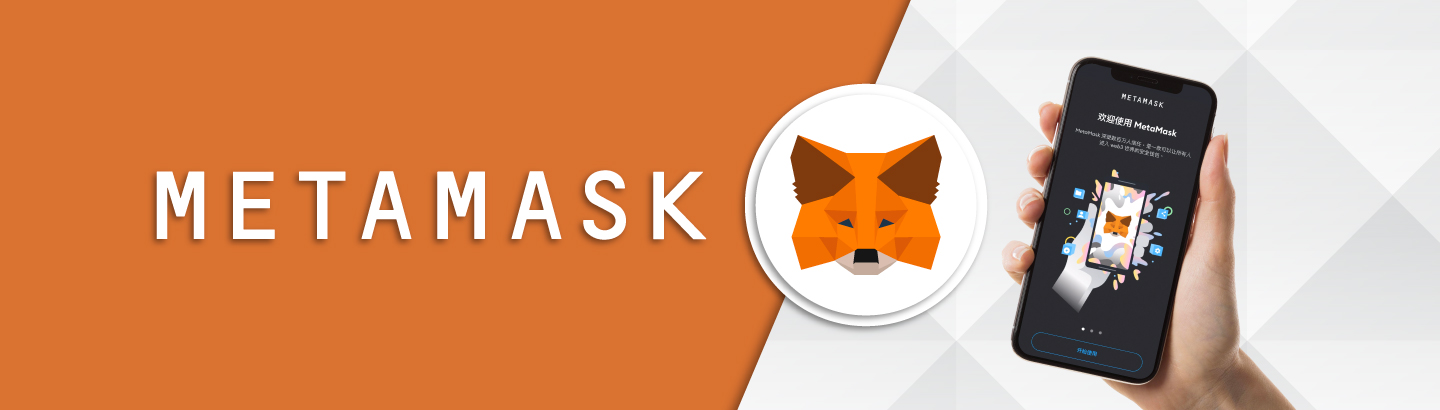
Release Time:APR. 1 2023 ;
Update Time:APR. 5 2023
Introduction and Operational Tutorial for Metamask Wallet
Crypto
teaching
blockchain
Introduction to Metamask Wallet
Metamask is a browser extension wallet that supports Ethereum and ERC-20 tokens, allowing users to manage and trade Ethereum and ERC-20 tokens directly on their web browsers. It provides a secure transaction environment that allows users to complete transactions without leaving their browsers and supports interaction with DApps.
Metamask generates a unique address for each user and offers the ability to set up and manage multiple wallets. It also supports various web browsers, including Chrome, Firefox, Opera, and Edge.
The functionality of the Metamask Wallet
1. Store and manage Ethereum and ERC-20 tokens.
2. Conduct cryptocurrency transactions.
3. Authorize DApps to operate with the wallet.
4. View real-time cryptocurrency prices and market trends.
5. Buy and sell cryptocurrency.
‧ When conducting transactions with the Metamask wallet, users need to be aware of protecting their private keys and passwords to avoid being hacked and having their assets stolen. In addition, using the Metamask wallet for transactions requires a certain amount of transaction fees, which are used to pay miner rewards to ensure prompt transaction processing.
Tutorial: How to Register and Connect Tokens to Metamask Wallet
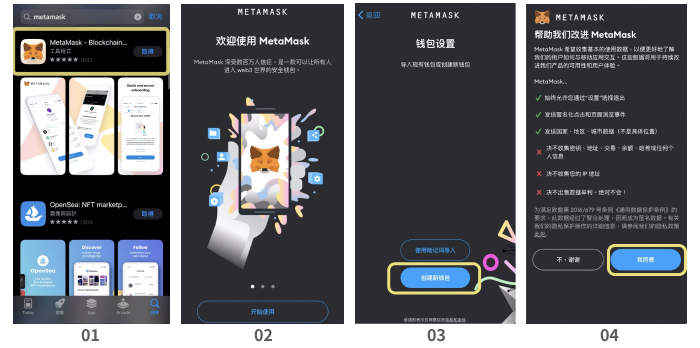
1. Search for the "Metamask app" on the App Store or Google Play and download it to open.
2. Click the "Get Started" button in the Metamask app.
3. On the wallet setup screen, click "Create a New Wallet.
4. On the terms page, click "I Agree.
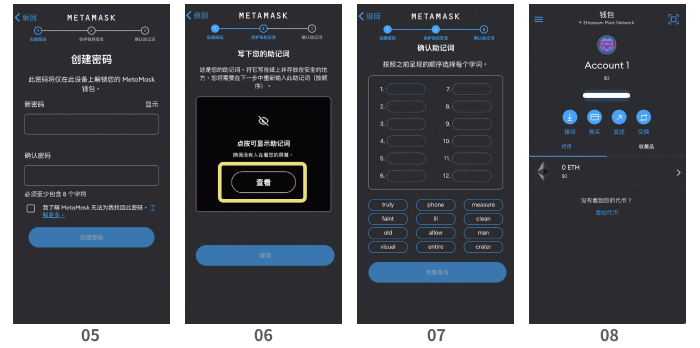
5. Set up a password by typing in the desired password.
6. To protect your wallet's security, remember the "seed phrase" displayed on the screen.
Note: The seed phrase can help you open the wallet, so do not disclose it to others.
7. Fill in the registration word according to the order and click the "Complete Backup" button to complete the registration process.
8. Enter the wallet homepage and click on the yellow frame at the top to select the network.
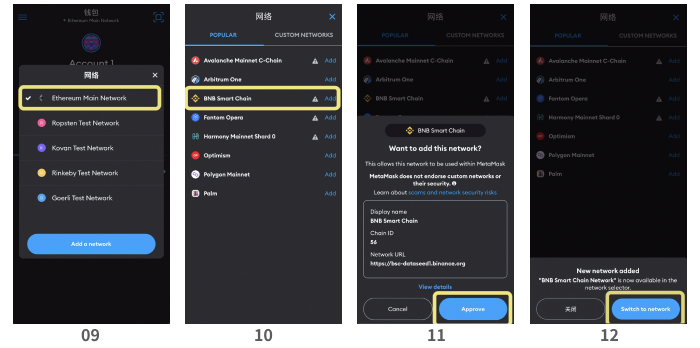
9. Choose the network you want to use (if there is no specific option available, select the Ethereum Main Network).
10. After entering the network, select the token you want to exchange (if there is no specific option available, select BNB Smart Chain).
11. Select the Approve button after selecting the token.
12. Click the "Switch to Network" button on the bottom screen, which will show the Add Token screen.
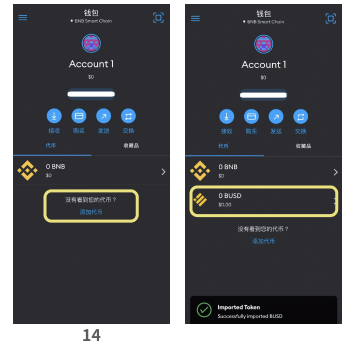
13. Click "Add Token" to search for the BUSD (Binance USD) token.
14. Click on the token to display it on the homepage screen.
Tutorial: How to Clear Metamask Browsing History
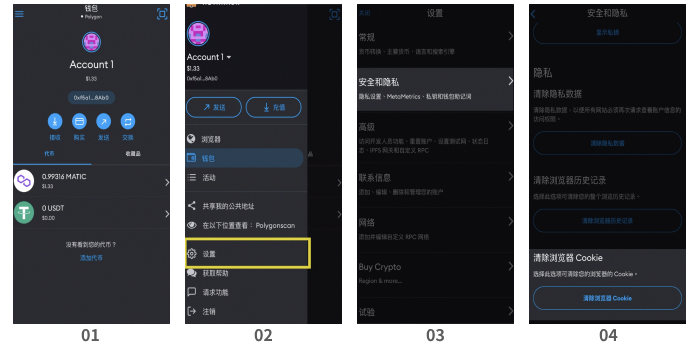
1. Open the Metamask app and click on the "hamburger menu" in the top-left corner.
2. Click on "Settings" in the menu.
3. On the Settings page, click on "Security and Privacy."
4. On the Security and Privacy page, click on "Clear Browser Cookies."
5. Wait for the process to complete, and check that the wallet and displayed currency units are correct.
Company
Relevant Regulations
© Spiderweb Inc. All rights reserved.