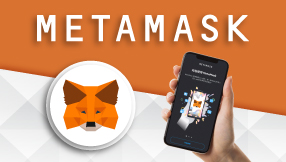Release Time:APR. 1 2023 ;
Update Time:APR. 5 2023
Tutorial for MAX Exchange
Crypto
teaching
blockchain
What is MAX Exchange?
MAX Exchange provides cryptocurrency trading for digital currencies and New Taiwan Dollars and is one of the virtual currency trading platforms under the MaiCoin Group. It is the largest cryptocurrency exchange in Taiwan and the first exchange in Taiwan to use bank custody to safeguard user assets.
Product Features:
1. Physical store services: If users encounter any issues, they can find a service window and customer service in Taiwan for support.
2. Supports New Taiwan Dollar deposits and withdrawals: MAX Exchange supports account transfers in New Taiwan Dollars, allowing direct deposits into MAX Exchange to start trading virtual currencies.
3. High-security measures: MAX Exchange is government-certified and regulated, user funds are stored independently, and security measures are in place.
Important Reminders
1. Platform liquidity is relatively low: Compared to foreign exchanges, the platform's trading liquidity is noticeably insufficient, which can occasionally result in slow trading or sudden increases in price spreads.
2. Limited support for cryptocurrencies.
3. No contract or leverage trading features.
MAX Exchange - Application Process Tutorial
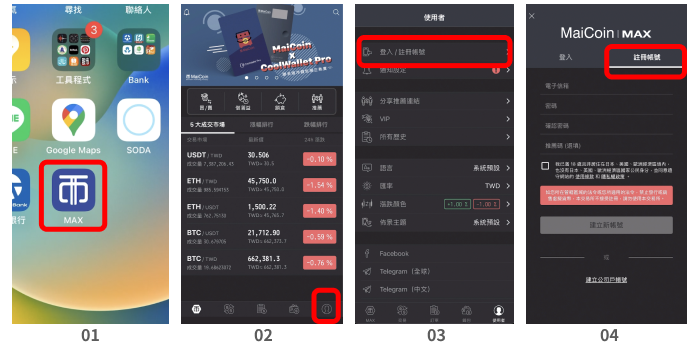
1. Open the MAX APP.
2. Click the "User" icon at the bottom.
3. Click "Log in/Register".
4. Click "Register" and fill in all of the necessary information on the screen.
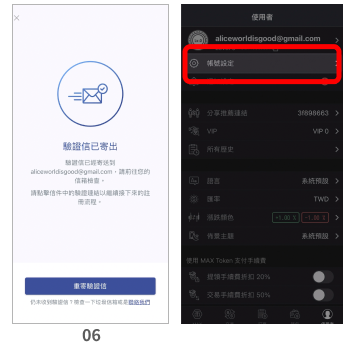
5. After completing the registration, you will receive a verification email. Follow the instructions provided to complete the process.
6. After the email verification is completed, go to the account settings to complete the basic information and bank account verification.
MAX Exchange - Deposit Tutorial
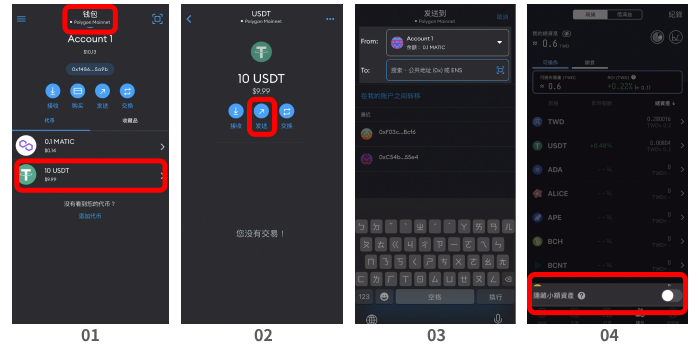
1. Open the METAMASK APP, open the wallet in the "POLYGON chain" and select "USDT".
2. Click the "Send" icon in the middle of the screen.
3. Paste MAX's wallet address into the "TO" field on the screen, then switch to copy the address.
4. It is recommended not to turn on the "Hide Small Assets" option at the bottom of the screen or you will not be able to see the cryptocurrency options.
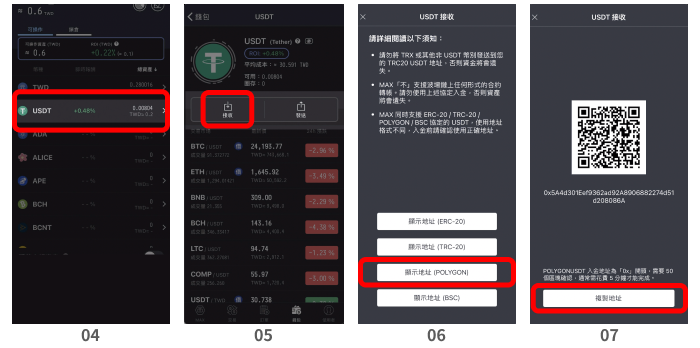
5. Click the "USDT" field on the screen.
6. Click the "Receive" icon on the screen.
7. Click the "Show Address (POLYGON)" button on the screen.
8. Click the "Copy Address" button on the screen.
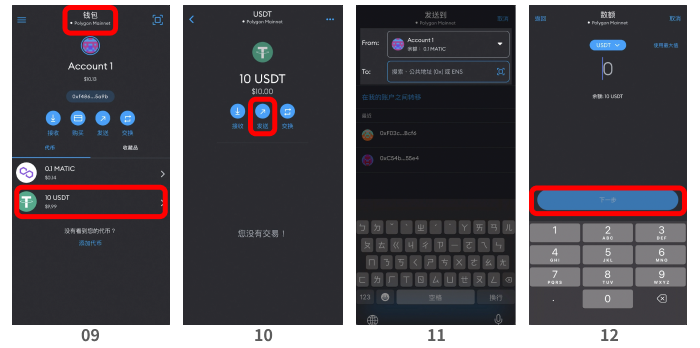
9. Go back to the homepage and open the wallet again in the "POLYGON chain" and select "USDT".
10. Click the "Send" icon in the middle of the screen.
11 .Paste the copied wallet address into the "TO" field on the screen, and click next.
12. On the amount page, enter the amount of the deposit and click next.
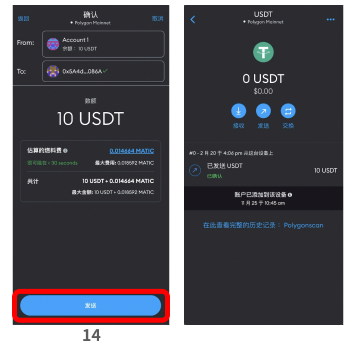
13. On the confirmation page, wait for the system to calculate the transaction fee and then click "Send".
14. After confirming, return to MAX Exchange to confirm that the deposit has been received in your wallet.
MAX Exchange - Withdrawal Tutorial (Exchange to New Taiwan Dollars)
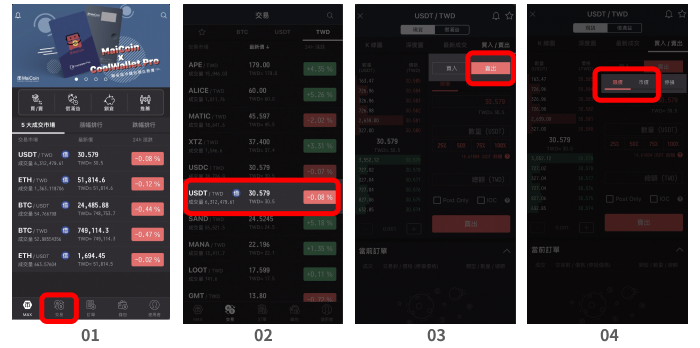
1. Open the MAX Exchange APP and click on the "Trade" icon at the bottom of the homepage.
2. Click the "USDT" field on the screen.
4. Click the "Sell" button on the screen to exchange for New Taiwan Dollars (selling USDT for New Taiwan Dollars).
4. You can choose to sell at a limited price or market price (please refer to the MAX official website for the difference).
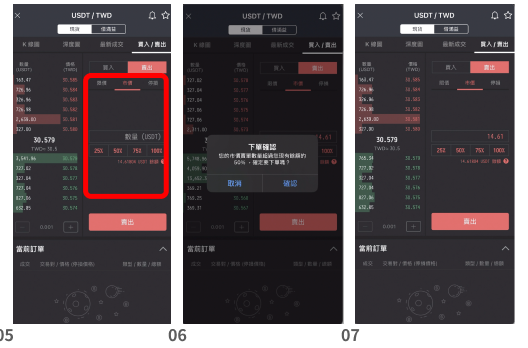
5. Click on the market price section, the "Amount (USDT)" field must be filled out with the purchased quantity, or you can sell directly by entering a percentage.
*Please note your USDT balance.
6. After confirming the sale quantity, click the "Sell" button.
7. After the order is successfully placed, wait for the system to send the transaction success notification. You can then view the transaction history in the order field.
MAX Exchange - Tutorial on Transferring New Taiwan Dollars to a Linked Account
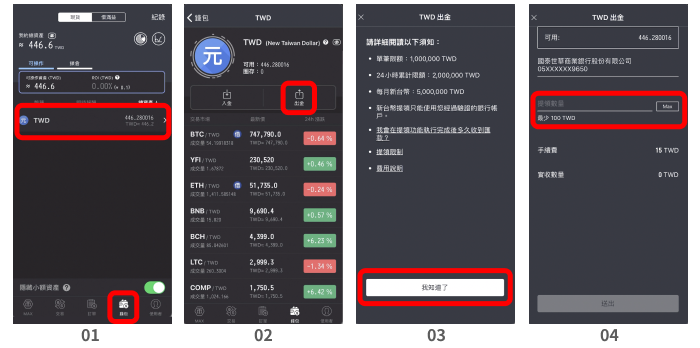
1. Open the MAX Exchange APP and click on the "Wallet" icon at the bottom of the homepage. Click on "TWD" on the wallet screen.
2. Click the "Withdraw" icon on the screen.
3. Read the instructions on the screen carefully and click the "I know" button.
4. Enter the amount that you wish to withdraw in the withdrawal amount field and click the "Submit" button.
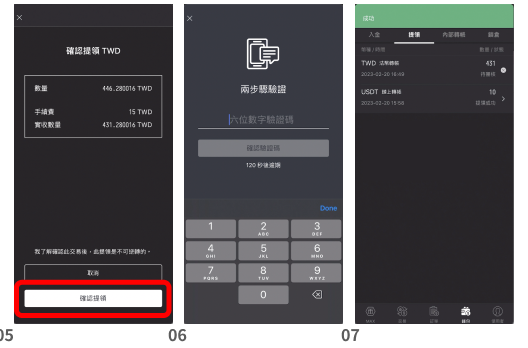
5. After confirming the withdrawal amount is correct, click the "Confirm Withdrawal" button.
6. The system will send an SMS verification code, enter the code and click the "Verify Code" button to complete the verification.
7. After the withdrawal is successful, wait for the system to notify you that the funds have been credited to your account.
Company
Relevant Regulations
© Spiderweb Inc. All rights reserved.